 At version 2.1.1, Live Interiors 3D Pro has several new features we’d like to focus on. Firstly, Live Interiors 3D Pro is now capable of supporting multi-story interiors. Additionally, Pro and Standard version of Live Interiors supports the creation of camera paths for shooting QuickTime videos of your interior designs, and, it can also produce panoramic QuickTimeVR movies. In this review, we will focus on the new features and the overall quality of this software.
At version 2.1.1, Live Interiors 3D Pro has several new features we’d like to focus on. Firstly, Live Interiors 3D Pro is now capable of supporting multi-story interiors. Additionally, Pro and Standard version of Live Interiors supports the creation of camera paths for shooting QuickTime videos of your interior designs, and, it can also produce panoramic QuickTimeVR movies. In this review, we will focus on the new features and the overall quality of this software.
Some Basics First - Floor Plans.
Live Interiors 3D allows you to start your project using some template floor plan arrangements or types but you don’t have to. Although the templates come in a lot of common arrangements if you don’t see anything close to the configuration of your apartment or house then start from scratch.
Drawing walls in Live Interiors 3D is very easy. There are several really nice touches in this program. For instance when you click the wall tool the Inspector palette provides you the ability to set up profiles for crown and base mouldings, making these apart of the wall assembly rather than separate elements added to the rooms later. This saves time. A series of master walls gives the user the key walls they will need for exterior walls, including various thicknesses used in common construction.
01 - Split-screen feature. Makes wall/plan creation more interactive.
02 - Wall editing. Dynamic dimensioning makes adjustments easy.
Walls snap together very well in this program. To do this you simply select the wall with the selection arrow tool, the wall will highlight green and there will be green diamonds at the ends of that wall plus a double-arrow icon over the center of the wall–implying slide me in either direction. That is exactly what you do to adjust the location of the wall. The beauty comes next when dimensions of the wall–and other key walls touching the wall you are moving–appear automatically and adjust dynamically as you slide the wall around. We find this feature much easier and more powerful than many of the highend CAD software programs we review that cost hundreds more. The appearance of the dynamic but temporary dimensions is really an outstanding feature.
Of course in Live Interiors 3D Standard and Pro you can always add permanent dimensions and annotations (notes) to your drawing to produce the common types of blue-print or construction drawings you seek.
Multi-Story Design
Now in Live Interiors 3D (Standard and Pro) you have the ability to add a storey below or above the current storey you are working on. You can add not just one but several stories (Pro), creating multi-story apartments or homes. And with the stair tool you can link these stories together.
To create a storey below or above you current storey you do so by selecting Edit menu > Building > Add Storey Above Current command. (see image). In doing this the storey below you will appear in gray. The Project Tree will than display a series of boundary walls that align with the boundary walls of the storey below or above your current storey. If you choose to delete your new storey you do this from the same menu.
03 - Multi-storey design is easy with Live Interiors 3D v2.
04 - Live Interiors 3D has excellent help system. Here it helps us find the command for deleting a storey.
In testing this we also got our hands wet with Live Interior 3D’s Help system; and on the Mac this uses a sophisticated guidance system that not only allows you to learn about the particular features in Live Interior 3D but also show you the menu commands that pertain to this feature.
Google 3D Warehouse Integration
Live Interiors 3D (in both Standard and Pro versions) has built-in Google 3D Warehouse integration. The last time we reviewed this application there was Google 3D Warehouse integration as well but we had trouble with it working properly. This time we were pleasantly surprised by what we saw. Not only does it work and work well…it does so with a lot of style. From within Live Interiors 3D you access 3D Warehouse by clicking on the Google 3D Warehouse icon button (which features a folk-lift machine carrying a SketchUp model) or you can alternatively access it from the menu command Window > Google 3D Warehouse.![]()
05 - You access the Google 3D Warehouse by clicking on the icon with the fork-lift holding what looks like a SketchUp model.
When you bring up the 3D Warehouse window you can search for particular types of objects for your model, such as furniture or people. Clicking on the “download model” link will load the model directly into Live Interiors 3D. A package icon appears while the model downloads, which is a cute metaphor for what is actually happening. Models load fast and land on the ground plane.![]()
06 - When you choose a file to download from 3D Warehouse it comes directly into Live Interiors 3D. While downloading a clever loading package icon appears in 3D and a clock icon appears in 2D.
Integration with Google doesn’t stop at 3D Warehouse however. In the latest Pro version of Live Interiors 3D you can export your own models or those from the built-in library directly into Google SketchUp or SketchUp Pro for editing. Then saving them back into Live Interiors 3D is an easy and direct process, since the program reads SketchUp files directly.
07 - Editing a model component in Google SketchUp. A coffee table.
When you import a 3D object in Live Interiors 3D a standard object “3D Representation” window opens where you can assign the object to an object category (eg: Furnishing, Windows, Doors, Stairs), change the scale of the entire object, change its orientation by flipping it in 3D space, and adjusting its 2D representation (in plan views in Live Interiors) by importing in a custom image or flipping or rotating its 2D image.
08 - Importing SketchUp object. Setting object categorization, orientation and options for representation.
Additionally, you can also reset the object’s origin. A note of advice to users. Make sure you create custom objects directly on the intersection of the X-Y-Z origin in SketchUp to get the origin exactly where you want it or choose that location for a particular corner or point on your object. This will aid you when you bring it into Live Interiors 3D.
Camera Paths and QuickTime VR
With both the Standard and Pro versions of Live Interiors 3D you are able to create fly-thru animations using Apple’s ubiquitous QuickTime technology. In addition, you can also create virtual panoramic images using QuickTimeVR. You start by selecting the plan view of your project. Then you hit the camera button which allows you to lay down a spline-based path for the camera to follow. As you define the spline you lay down key points for the camera. Once complete you can easily edit this spline camera path and the orientations of the camera. The whole process is incredibly easy, fluid and obvious.
09 - The camera path is set (you can see is as the spline in the plan view) and when you save the movie you set parameters such as frames per sec.
To record the animation movie you visit the Inspector palette, which should be open to the Cameras and select the camera movie track and then hit the bottom on the bottom called Record Movie. You then select options such as movie size resolution and frames per second. Give the animation a name and save it.
10 - Setting a QuickTimeVR movie.
Producing a QuickTimeVR is just as simple. In a 3D view or hybrid 2D Plan / 3D view you select the camera tool. A pop-up window gives you an option for what type of image to produce. Select QuickTimeVR and set your parameters. The program will then generate a complete spherical QuickTimeVR image that is also zoomable (in and out) once produced into Apple QuickTimeVR format. This means you can back-up a bit in the VR–which is a nice option to have in tight interior spaces.
Overall Live Interior 3D’s ability to produce walk-thru or fly-thru animations of your project as well as QuickTimeVR movies is truly superior for a product in this class and price range. The quality and speed of the rendered output were both fast and very high. I can honestly say there are few pro tools–even at price ranges 10x more expensive than this product–that can match this product’s productivity and quality level in this area.
Differences between Standard and Pro Editions
We are reviewing the Pro version of Live Interiors 3D but by now you may be wondering what are the differences between these two versions. Essentially the program is very much the same for both versions. The key differences break down into quality of output (as in size of resolutions) and a few notable advanced features.
Both versions can create multi-storey designs. But only the Pro version can allow you to do that for more than two (2) storeys. This makes sense because this product would work well for those doing residential tower interiors and would like to do a cut-away, 3D multi-storey presentation. Both versions also ship with the same copious object and materials library and both support Google 3D Warehouse objects. The Pro version however allows you to edit 3D objects using SketchUp. This means if you see something in the Library in Live Interiors and want to edit its form you can do so in SketchUp and round-trip it back to Live Interiors 3D Pro. And only the Pro version allows you to edit light sources in 3D objects (something we will get to in the next section of this review).
Two other Pro-only features are the ability to do advanced wall designs that include niches and panels and the included Advanced Materials Editor which allows you to customize and fully edit materials in the library plus import in and create your own materials for the Library.
Finally, both product versions support the ability to do QuickTime fly-thru animations and QuickTimeVR movies; however, the Standard version limits the final resolution to 648×480 (web size) resolutions. And this extends to high resolution image output.
BeLight Software has done a commendable job in defining the feature sets for both of these editions. Pro really is directed at the professional user or hobbyist that seek to print out large images for presentations and maybe create presentation CD-ROMs with included fly-thru animations and virtual-reality QuickTimeVR movies. We thought this was a very smart way of limiting the Standard version, which at just under 50.USD is a superb price for a product in this class. Like wise, the Pro version at just under 130.USD is extremely strong.
Custom Light Source Editing
The Pro version includes the ability to take furniture (ideally lamp objects) and customize their light sources for the purposes of illuminating Live Interiors 3D scenes. Once again, BeLight Software blows-away the competition at providing a feature that is easy to use and extremely powerful. To illustrate this we used the Google 3D Warehouse to find a lamp and download it into the model.
11 - Creating light sources in Library, custom SketchUp models.
12 - Our new lamp got a new light source, fully edited and customized and displaying in our new room in the evening.
A right-click on the lamp allows us to choose Edit Light Sources. Up pops a comprehensive light sources creation and editing window. The left side of this window is the Preview area and is fully rendered and setup to view the light. At the bottom left are some very nice-looking icons that change your view orientation and on the bottom right are icons that allow you to change the ambient light based on time of day.
On the right side of this window you add light sources, adjust the location of the light source(s) using intuitive axis tools, change the color, glow size, light attenuation and luminosity. And you can also from within this window set spot direction lighting with fall-off information. All of this gets previewed for you in real time in the Preview window.
For those designers who want to work with Google SketchUp in tandem with this program and do a lot with lighting and creating light objects than this feature is worth the upgrade to the Pro version alone.
Finally, two features we didn’t really touch upon are the Advanced Materials Editor and the Custom Walls functionality. Both are only available in the Pro version and both add a lot to this program in terms of being able to truly customize your interior design. We are going to do a few How-To companion articles on both of these topics shortly.
Recommendations
We strongly recommend this application to both hobbyist and professionals. BeLight has advanced the Pro version far enough where Live Interiors 3D can make a very good partner application to designers working with Google’s SketchUp. Interior designers and architects doing tenant fit-out or speculative work for high-rise housing can quickly create multi-storey views of housing units by making exterior walls transparent (or non-visible in the Project Tree).
The Standard version at just under 50.USD is a great price (same as a game) for kids and teens who are possibly interested in design careers in the fields of architecture or interior design. Because this application works like a building information modeler (BIM) tool, this app lays good foundation skills for younger people pursuing these careers. At the the same time professionals will find the Pro version both quick to master and an easy fit into their creative workflow. At just its second major release Live Interiors 3D is growing into a very slick and accomplished design application…one we are excited to follow and see grow. — ANTHONY FRAUSTO-ROBLEDO, EIC.
BUY: $49.95.USD Standard version and $129.95.USD, Pro version. Upgrade $80 for Pro version. Mac OS X (10.4.4 or higher) Mac Universal Binary.
Multi Source : Architosh, Belightsoft, Macupdate & Google
Archie, Design & Art Review
Archie, Design & Art Review

Custom Search
- 2DArtist (1)
- 3D Models (4)
- 3d-palace (1)
- 3DCreative (4)
- 3DsMax (4)
- Adobe (5)
- AIA (1)
- ArchiCAD (1)
- Archie Works (4)
- Architect (9)
- Article (31)
- Artist (4)
- AutoCAD (2)
- Autodesk (13)
- Awards (7)
- Ballistic (7)
- Benchmark (3)
- Books (18)
- CGarchitect (1)
- CGSociety (5)
- Cinema4D (2)
- Class (2)
- Competition (24)
- Corel (1)
- DAZ3D (3)
- Digital Art (8)
- Digital Tutors (5)
- Evermotion (6)
- Exhibition (11)
- Gnomon Workshop (4)
- Houdini (1)
- IAI (2)
- Job Vacancy (9)
- Link Exchange (1)
- Magazine (15)
- Maya (2)
- Mental Ray (2)
- Mudbox (1)
- Others (34)
- Pixar (3)
- Poser (1)
- Renderosity (7)
- SIGGRAPH (4)
- SketchUp (7)
- The3dStudio (3)
- Trends (1)
- Tutorial 3DsMax (2)
- Tutorial Maya (3)
- Tutorial Photoshop (2)
- Tutorial Poser (1)
- Tutorial Vray (1)
- Tutorials (5)
- Vray (9)
- Welcome (1)
- What's On (3)
- Workshop (10)
- Zbrush (3)
About Us

- Artvisualizer Press Media
- Hai, I am Ferry (teknikarsitek), i am a 3d and website designer, currently work on Interior design architectural. Welcome to my blog, Artvisualizer Press Media. This is a blog media about 3d, design, art, and visualization sources and review. Hope you can find latest information all about design here.
Copyright 2009 : ArtVisualizer Press Media | Archie Visual Design & Art Review: Review: Live Interiors 3D Pro
Monezine Blogger Template Designed By Jinsona Design | Blogger XML Coded By CahayaBiru.com




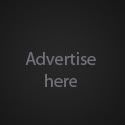








0 comments