Learn how to create an ocean girl artwork by combining some stocks and blending techniques.
The final result of this tutorial:
The first you open the picture below:
Use Elliptical Marquee Tool to make a selection with Feather=10px like this:
Press Shift+Ctrl+I to inverse the selection
Go to Filter -> Blur -> Radial blur, set something like this:
You will get:
Press Ctrl+M to open Curves, set like this:
The picture looks lighter now
Press Ctrl+U, choose Cyans in Edit part and do as shown below
Press Ctrl+J to duplicate layer, continue to open Hue/Saturation, choose Yellow in Edit part
Create a new layer, choose magenta color: #EC008C, zoom out the picture, use soft brush to decorate the lady's lip, change blend mode of layer to Softlight, opacity 80%
At this state, the result will look like this
Now we are going to retouch the skin of lady, press Ctrl+B to open Color Balance
You will get:
Open the picture below:
Use Elliptical Marquee Tool to make a selection with feather=10px like this
And then move the selection to your work, change blend mode to Screen, opacity=80%
Ctrt+J to duplicate layer, you can use Free Transform tool to resize it
Cut fishes out and then move them to your work as shown below:



Continue to open these pictures, move them to your work then change blend mode to Softlight, opacity=40%
You can use Layer mask or brush to remove texture's parts over the model
Use pentool to make a curve like this:
Hit right click, choose Stroke path (remember to set the size of brush is 1)
Set Outer Glow of layer curve
Duplicate layer curve 2,3 times, you will get:
Create a new layer, use brush 3-9 px to make some circles in your work like this:
Shift+Ctrl+E to merge all layers then press Ctrl+J to duplicate layer
Go to Filter -> Blur -> Gaussian blur
Select "layer copy", change its blend mode to Softlight and opacity=50%
And you get the final result:
Author : http://photoshop8x.com
Archie, Design & Art Review
Archie, Design & Art Review

Custom Search
- 2DArtist (1)
- 3D Models (4)
- 3d-palace (1)
- 3DCreative (4)
- 3DsMax (4)
- Adobe (5)
- AIA (1)
- ArchiCAD (1)
- Archie Works (4)
- Architect (9)
- Article (31)
- Artist (4)
- AutoCAD (2)
- Autodesk (13)
- Awards (7)
- Ballistic (7)
- Benchmark (3)
- Books (18)
- CGarchitect (1)
- CGSociety (5)
- Cinema4D (2)
- Class (2)
- Competition (24)
- Corel (1)
- DAZ3D (3)
- Digital Art (8)
- Digital Tutors (5)
- Evermotion (6)
- Exhibition (11)
- Gnomon Workshop (4)
- Houdini (1)
- IAI (2)
- Job Vacancy (9)
- Link Exchange (1)
- Magazine (15)
- Maya (2)
- Mental Ray (2)
- Mudbox (1)
- Others (34)
- Pixar (3)
- Poser (1)
- Renderosity (7)
- SIGGRAPH (4)
- SketchUp (7)
- The3dStudio (3)
- Trends (1)
- Tutorial 3DsMax (2)
- Tutorial Maya (3)
- Tutorial Photoshop (2)
- Tutorial Poser (1)
- Tutorial Vray (1)
- Tutorials (5)
- Vray (9)
- Welcome (1)
- What's On (3)
- Workshop (10)
- Zbrush (3)
About Us

- Artvisualizer Press Media
- Hai, I am Ferry (teknikarsitek), i am a 3d and website designer, currently work on Interior design architectural. Welcome to my blog, Artvisualizer Press Media. This is a blog media about 3d, design, art, and visualization sources and review. Hope you can find latest information all about design here.
Copyright 2009 : ArtVisualizer Press Media | Archie Visual Design & Art Review: Tutorial: The Ocean Girl Photo Effect
Monezine Blogger Template Designed By Jinsona Design | Blogger XML Coded By CahayaBiru.com




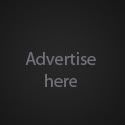








0 comments