SU Podium is a photo-realistic rendering plug-in for Google SketchUp 6 or 7, Pro or Free, Windows or Mac. For in depth video presentation of various features of Podium, take a look at the video tutorials.
Podium works entirely inside SketchUp and uses SketchUp’s surfaces, textures, groups, background color and shadows to produce photo-realistic images. Anyone familiar with SketchUp's modeling methods will find Podium to be easy to use. It does not require you to learn a lot of complicated rendering techniques.

How it works
1. Select any face in your SketchUp model.
2. Then pick a value for reflection by moving the Reflect slide bar to the right in the Podium UI.
3. Optionally, paint a texture or color to the face you selected
4. Select another face or a group for your artificial light.
5. Apply light to the face or group by moving the Light slide bar to the right in the Podium UI.
6. Pick a resolution size for your image.
7. Render. In essence, that's it!! The quality of the rendering will depend on the lighting, the type of textures, the size of your SketchUp model but you can achieve satisfying results relatively quickly.
Podium works completely inside SketchUp. When a SketchUp model is rendered, Podium uses Raytracing and Global Illumination to calculate how rays of light will reflect on all of SketchUp faces in the model. The rays of light come from light sources. Light sources can be the SketchUp sky, the sun (which is turned on by turning on SketchUp's Shadows), Light Emitting Materials or omni lights. Global Illumination means that faces that are exposed to indirect light will also be displayed in the image. The combination of raytracing and global illumination create high quality images. Not only is Podium easy to use, it provides quality!! Podium also takes advantage of multi-threading which means that computers with dual or quad core CPUs will render fast.
 |  |
|---|
Reflection: How it works
Reflections are created simply by selecting a SketchUp face and then moving the reflection slider to the right. This will cause the selected face to reflect the environment in the rendered image. You can create subtle or very reflective, life like effects, quickly and easily.
Keep in mind that even without reflections applied, every face exposed to a light source will reflect light and because Global Illumination is used, even faces that are not exposed to light directly will reflect indirect light, creating a very realistic effect.
 |  |
|---|
Lighting: How it works
There are four different types of light sources that can be used to develop beautiful rendered images. One is Sky Light, an ambient exterior lighting that illuminates the environment equally. It is like day light on an overcast day where there is no direct sun light or distinct shadows. Sky light is controlled by SketchUp's background color. You can create a night scene simply by making the background color dark.
Another source of light is the sun. The sun is turned on when SketchUp's shadows are turned on and the sun's position is controlled by the Shadow settings location, time and day. The sun's intensity is controlled by the Shadow Setting's Dark slider.
Omni light is an artificial light source and can easily be created by applying light value to a SketchUp group. As the name suggests, omni lights shine omni directionally like a light bulb.
LEM or light emitting material is created by applying light to any Sketchup surface. Both omni and LEM light color can be added by adding light to the group or to the LEM surface.
 |  |
|---|
Bump maps
Bump maps are created simply by editing the texture name to include a suffice of _bumpx ("x" being a bump map value of 1 through 5).

Light Fixture Library
A free, drag and drop, light fixture library of over 200 fixtures that have omni lights built in, is available. Dropping light fixtures into SketchUp can simplify the render process.

Alpha Transparent 2D images
Podium supports alpha transparent images so that you can create 2D PNG images which have alpha transparent backgrounds. After inserting these images into SketchUp, Podium will render them with no background. A free, drag and drop, Plants and Tree Library of dozens of alpha transparent images is available to customers.

High Resolution Texture library
Although Podium works well with SketchUp standard textures, rendered images will look even more realistic if you import high resolution textures into your model. Podium customers can download a free texture library of dozens of high resolution texture images featuring wood, glass, water, floors, cloth, tiles, concrete, ground cover, etc.
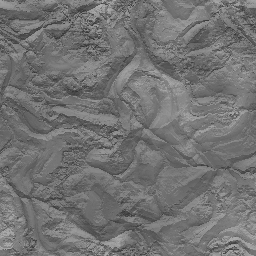
Render image sizes
Commercial version of Podium supports rendered image sizes (JPG, PNG and HDR) of 230X150, 640X480, 1024X768, 2048X1536, 3076X2304, 4076X3304, Wide screen resolutions of 852X480, 1600X900, 1920X1080, viewport resolution and 2X Viewport resolutions.
Note: Images provide by Pete Stoppel (solosplace.com), Nomer Adona, Biebel, Cadalog, Inc.
Gallery :
What's New in Version 1.6 and 1.6.1
Multi-threading support means faster rendering, Alpha Transparency support, Plants and Trees Library, Render All renders all SketchUp scenes in a batch
1.6 is faster....much faster. Because Podium 1.6 now supports multi-threading, your dual or quad processors will be used during the raytracing and anti-aliasing process of the rendering. This will lead to two to three times speed increase in rendering times compared to version 1.5. The speed increases depends a lot on the number of processors your computer has and the size of the image resolution. Generally the higher the image resolution, the greater the speed difference from Podium 1.5. Cadalog, Inc. tests have seen speed differences of two to four times. However, be aware that Geometry Process, Mesh building, Photon mapping do not support multi-threading so initially when you start the render, it may not seem that the rendering is going any faster than 1.5. Once the raytracing and anti-aliasing process starts, you will notice the speed difference.
Alpha Transparency. PNG images that have backgrounds that are alpha transparency are now supported in Podium. These images can be placed in SketchUp and will render with transparent backgrounds. There is no need for clip maps anymore.
Free Plants and Trees Library. Cadalog, Inc. has create a drag and drop plug-in for SketchUp which is comprised of dozens of components of plants, trees and shrubs. This is a web dialog based plug-in which simply allows you to drag and drop the various trees and plants. Each plant and tree image is contained in a face me component. Please download from the Registered User page. Download file size is 230 mb.
Render all scenes- batch rendering of scenes When you choose Render all scenes from the Podium menu and then click Render, Podium will render each scene in the SketchUp model. Podium only renders the scenes with a camera view. The idea behind Render all scenes is that you can use a tool like SU Animate to create a SketchUp walk thru animation. Once you have all the scenes of your SketchUp animation, Podium will render each scene and save each finished image (JPG or PNG). You can then take all the rendered images and use a program like Microsoft's Movie Maker to create a rendered animation video.
One problem is that depending on the resolution size you have chosen, your computer's processors, how much memory you have or a number of other variables, if you have more than 30 scenes, chances are Podium will stop rendering and even crash your SketchUp session. We have found that you may need to setup all your scenes, let Podium render as many as it can, then delete the scenes that were already rendered and start the rendering process over again. We are curious to hear your reaction to this Render all feature. It's definitely a work-in-progress but it can be very useful.
Soft Shadows.A so called "undocumented" feature is soft shadows. This effect is created by opening the SketchUp Shadows Setting dialog box and turning on "Use sun for shading".
Known Issues:
Default Preset is brighter than 1.5 The default.xml preset in Podium 16 produces brighter images than in 1.5. Default is the fastest preset in Podium 1.6. The additional brightness is not a bug but the way the default preset was designed. It produces particularly brighter images when you use omni lights. If you prefer the Podium 1.5 default settings, use old15.xml.
Render all scenes - Does not always complete rendering every scene in the model. You may need to delete the scenes that are successfully rendered and start again.
Presets.The default preset is the fastest preset in terms of rendering speed. However, Default.xml does not work in some cases. You may get a black image. If this happens, use a different preset such as old15.xml or quality.xml. You may also notice more brightness with the new default preset. This may require adjusting your original Podium 1.5 settings. Check the forum for updates with presets and feedback.
Specifications
* Both the Mac and Windows version of Podium 1.6/1.6.1 will install for Google SketchUp 6 or 7. For Mac, the install is automatic. For the Windows version, please enter the location of your SketchUp 7 program files, if you are installing for SketchUp 7. (Please read the install instructions on the Help page.)
* Mac version - you must have Mac OS 10.5 (Leopard). We are still selling and supporting Podium 1.5 for Mac users who have not upgraded to Mac OS 10.5.


















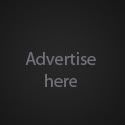









0 comments