What’s new
PDF creation, editing, and searching
Unify a wide range of content into a PDF Portfolio
Combine documents, drawings, email, and spreadsheets into a single, compressed PDF Portfolio. Use professionally designed templates that can be branded with your logo and include descriptions to guide recipients through the contents.
Convert paper documents to PDF
New optical character recognition (OCR) technology and support for a broader range of scanners improves searchability and appearance of the scanned documents.
You can create a PDF file directly from a paper document, using your scanner and Acrobat. In Windows XP and Windows Vista, Acrobat supports TWAIN scanner drivers and Windows Image Acquisition (WIA) drivers.
Convert web pages to PDF
Improved web capture allows you to convert complete web pages or just the portions you want, including or excluding rich and interactive media. PDF versions of web pages are easy to print, archive, mark up, and share.
The core of a web page is a file written in Hypertext Markup Language (HTML). Typically, the HTML file includes associations with other files that either appear on the web page or govern how it looks or works.
When you convert a web page to PDF, the HTML file and all associated files—such as JPEG images, Adobe FLA files, cascading style sheets, text files, image maps, and forms—are included in the conversion process.
The resulting PDF behaves much like the original web page. For example, the images, links, image maps, and most media files appear and function normally within the PDF. (Animated GIF files appear as still images, showing the last frame of the animation.)
Also, the PDF functions like any other PDF. For example, you can navigate through the file by scrolling or using bookmarks; users can add comments to it; you can add security, form fields, and other features that enhance it.
Compare PDF documents
Acrobat automatically highlights the differences between two versions of a PDF document, including text and images, so you can quickly and easily identify what has changed.
Use the Compare Documents feature to show the differences between two versions of a PDF. You can customize many options for displaying the compare results.
Search across multiple PDFs
Enhanced functionality enables you to search multiple PDF files in the same folder to help you quickly find the information you need.
Collaboration
Use Acrobat.com for shared reviews
Participants download the file from Acrobat.com, and add comments or data using Acrobat or Adobe Reader. When finished, participants publish comments or submit responses to Acrobat.com. When using Acrobat.com for shared reviews, you can also allow reviewers to open and share the PDF in a live chat session.
Collaborating in online meetings
Use Adobe ConnectNow, a personal web-conference tool, to conduct real-time meetings on your desktop. Attendees join the meeting by logging into a web-based meeting space from their own computers. In a ConnectNow online meeting, you can share your desktop, use live chat, share online whiteboards, and use many other collaboration features.
Adobe ConnectNow is a personal web-conference tool that you can use to conduct real-time meetings on your desktop. Attendees join the meeting by logging in to a web-based meeting space from their own computers. In a ConnectNow online meeting, you can share your desktop, use live chat, share online whiteboards, and use many other collaboration features.
Use Acrobat.com to upload and share large documents
From Acrobat or Reader, you can create your own user account on Acrobat.com. Use Acrobat.com to upload and share most document types, and to share PDFs or your desktop in online meetings.
Synchronize document views
Ensure colleagues, clients, and partners are on the same page at the same time with the ability to co-navigate documents. Use Collaborate Live to provide clarity, enhance discussion, and walk recipients through a document in real time.
Use Collaborate Live to review a PDF with one or more remote users in an online session. In a Collaborate Live session, the participants view a document with a live chat window. When sharing pages, the document page and magnification is shared with all participants, so that everyone sees the same part of a document.Forms
Easily create and edit electronic forms
(Windows) Use the new Forms Wizard to convert Microsoft® Word and Excel documents or scanned paper into PDF forms. Form fields are automatically recognized and converted to fillable fields. Quickly add, edit, and name form fields. Use the Tracker to see when forms have been completed and who has completed them.
You can convert an existing electronic document (for example, a Word, Excel, or PDF document) or scan a paper document to a PDF form, and then add interactive form fields to the form.
Collect and export form data
Easily collect user data and export the data to a spreadsheet for analysis and reporting.
Track forms
Use the Tracker to see when forms have been completed and who has completed them.
Use Tracker to manage the forms that you have distributed or received. Tracker allows you to view and edit the location of the response file, track which recipients have responded, add more recipients, email all recipients, and view the responses for a form.
Use QuickBooks data in forms
(Windows English only) Import and export Intuit QuickBooks data using custom templates.
You can use the Intuit QuickBooks templates to collect data from others who don’t have QuickBooks. For example, you can create QuickBooks-enabled forms to collect data from purchase orders, estimates, and invoices. Data from these forms is easily imported back into QuickBooks. You can distribute, track, and collect data for QuickBooks-enabled forms just as you do for other PDF forms.
Multimedia and 3D models
Include Flash content in PDFs
Add Flash® videos and animations to your PDF documents. Native support for Flash enables reliable cross-platform playback. No additional media player is necessary.
Adding video, sound, and interactive content transforms PDFs into multidimensional communication tools that increase interest and engagement in your documents.
Media files in other formats can be played back in earlier versions of Adobe Reader. However, users must install the appropriate application (such as QuickTime or Windows Media Player) to play the multimedia.
Another way to add multimedia is by entering a URL that refers to a video file or streaming media. Three types of URLs can be used: RTMP, HTTP, and HTTPS. Flash Media Servers (FMS) use RTMP to host FLV files and H.264-compliant media files. On HTTP and HTTPS servers, FLV files and H.264-compliant MOV and MP4 files are supported.
Interactive content developed in Flash and produced as SWF files (.swf) can be added to PDFs to provide complimentary tools for text. Examples of applications developed in Flash include an RSS Reader, calculator, and online maps. For more information about the interactive applications that you can download from Adobe, see www.adobe.com/go/learn_acr_interactive_en.
Add comments to videos
Add comments to a video as you are watching it. Each comment is attached to a specific frame, so that when you view the comments, they appear in the context in which they were made. You can also enable Acrobat Standard and Adobe Reader users to add comments to videos. See Add comments to videos.
View and interact with PDF maps
Search, measure, and mark up geospatially enabled PDF maps. Discover the longitude and latitude by placing your cursor over a location. Measure PDF maps in kilometers or miles. See Using Geospatial PDFs.Legal
Search and redact
Search and redact a list of words or phrases or a specific text pattern (for example, phone numbers, credit card numbers, email addresses, or dates).
Bates numbering for PDF Portfolios
When designating documents for Bates numbering, you can add PDFs, PDF Portfolios, and any non-PDF files that can be converted to PDF. The process converts non-PDF file types to PDF, and then adds Bates numbers to the resulting PDF. If you add Bates numbering to a PDF Portfolio, any non-PDF files in the PDF Portfolio are replaced with the converted and numbered PDFs.
Bates numbering is a method of indexing legal documents for easy identification and retrieval. Each page of each document is assigned a unique Bates number that also indicates its relationship to other Bates-numbered documents. Bates numbers appear as headers or footers on the pages of each PDF in the batch.
The Bates identifier is referred to as a number, but it can include an alphanumeric prefix and suffix. The prefix and suffix can make it easier to recognize the central subject matter of the files.
Creative professional
Output preview enhancements
Use the Object Inspector to quickly inspect content in a document. The information displayed is for all content that is directly underneath where the cursor is clicked.
Preflight enhancements
Validate PDF/E compliance and save documents as PDF/E. Run checks and fixups on selected objects. View improved reports.
Color conversion enhancements
Set the transparency blending space. Remap spot colors using the Pantone library. Easily convert colors using the new design.
Community help (adobe.com)
Help, support, and other resources
Community Help
Community Help is an integrated environment on adobe.com that gives you access to community-generated content moderated by Adobe and industry experts. Search Community Help to find the best content on the web about Adobe products and technologies, including these resources:
* Videos, tutorials, tips and techniques, blogs, articles, and examples for designers and developers.
* Complete online Help, which is updated regularly and is more complete than the Help delivered with your product. Product help is also available as a PDF optimized for printing.
* All other content on Adobe.com, including knowledgebase articles, downloads and updates, Developer Connection, and more.
Videos
Over 50 new or updated training videos are available for Acrobat covering a wide range of subjects for business, print, and web professionals. Each video covers a single subject and typically runs about 3‑5 minutes. Many videos show you how to use Adobe applications together.
In addition, community partners like lynda.com and Total Training have made a number of their videos available for free on their websites.
Forums and blogs
Adobe forums are available in English, French, German, and Japanese. A wide variety of blogs and other forums exist in the community for Adobe products.
Tutorials and articles
Numerous community contributors publish tutorials, articles, and other written material on Adobe Design Center, Adobe Developer Connection, and on third-party websites.
Adobe Design Center offers articles, inspiration, and instruction from industry experts, top designers, and Adobe publishing partners. You’ll find hundreds of tutorials for design products and learn tips and techniques through videos, HTML tutorials, and sample book chapters.
Adobe Developer Connection provides samples, tutorials, articles, and community resources for developers who build rich Internet applications, websites, mobile content, and other projects using Adobe products. In addition to sample code and tutorials, you'll find RSS feeds, online seminars, SDKs, scripting guides, and other technical resources. The Developer Connection website also contains resources for developers who develop plug‑ins for Adobe products.
Third-party websites also provide a wealth of materials. For example, PeachPit Press has made portions of its books available for free on its website. Content experts at Adobe as well as trusted community leaders have flagged the best content on third-party websites so that it can be surfaced by the community search engine.
Samples, plug-ins, and other downloads
Visit www.adobe.com/go/downloads to find free updates, tryouts, and other useful software.
Visit the Adobe Exchange at www.adobe.com/go/exchange to download samples as well as thousands of plug‑ins and extensions from third‑party developers. The plug-ins and extensions can help you automate tasks, customize workflows, create specialized professional effects, and more.
Customer support
Visit the Adobe Support website, at www.adobe.com/support, to find troubleshooting information for your product and to learn about free and paid technical support options.
Adobe Labs
Adobe Labs at www.adobe.com/go/labs gives you the opportunity to experience and evaluate new and emerging technologies and products from Adobe. At Adobe Labs, you have access to resources such as these:
* Prerelease software and technologies
* Code samples and best practices to accelerate your learning
* Early versions of product and technical documentation
* Forums, wiki‑based content, and other collaborative resources to help you interact with like‑minded developers
Adobe Labs fosters a collaborative software development process. In this environment, customers quickly become productive with new products and technologies. Adobe Labs is also a forum for early feedback, which the Adobe development teams use to create software that meets the needs and expectations of the community.
Community help (adobe.com)
Acrobat 9 Pro Extended: Deliver the richest, most engaging PDF communications.
More Adobe products :






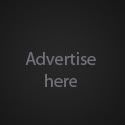









0 comments